Step 1. Remove the AOL account and add it again
- Choose Setting
- click to manage account then delete an account
- Now delete your AOL account.
- Then add this back and check if the problem is solved.
Step 2. Check server settings
- Settings and select Manage accounts.
- then go to AOL account.
- Click Mailbox Sync Settings and check the following steps are there:
IMAP Username: YourUsername@aol.com
Incoming Mail Server: imap.aol.com (Use port 143 for standard or 993 for SSL connections).
SMTP Outgoing Server Address: smtp.aol.com. Set the port to 587.
SMTP Username: YourUsername@aol.com.
SMTP Password: the password you use to log in to Windows 10 Mail app.
Step 3. Check privacy settings and provide Calendar access to apps
- Open Settings.
- Privacy.
- select Calendar.
- Turn on the Allow apps access my calendar feature.
Step 4. Change the sync duration
- In your Windows 10 Mail go to Settings.
- Click on Account settings and choose the AOL account.
Step 5. Troubleshoot
click Windows Key + I Settings.
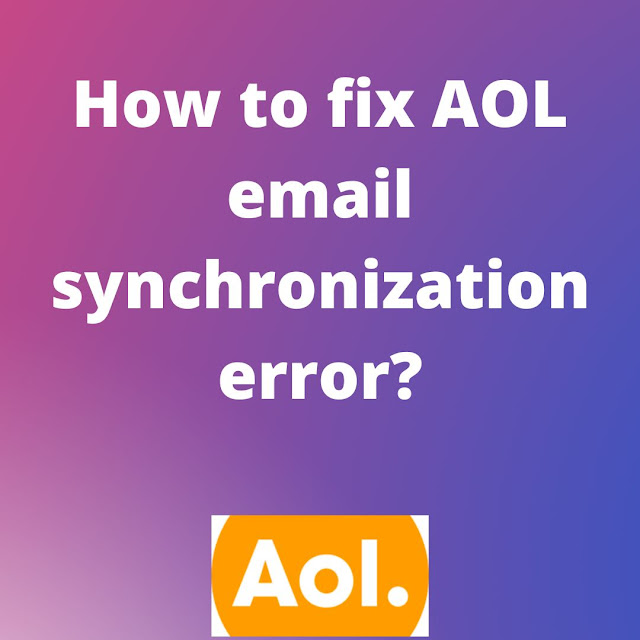





No comments:
Post a Comment